#Basic Linux course
Explore tagged Tumblr posts
Text

Dive into the world of Linux at SixthStar Institutes! Our comprehensive course is your gateway to mastering Basic Linux. Empower yourself with expert guidance and hands-on training from seasoned professionals. Explore the depth of Linux expertise with us!
0 notes
Text
Essential Linux Commands: Mastering the Basics of Command-Line Operations
Linux, a powerful and versatile operating system, offers a command-line interface that empowers users with unprecedented control over their systems. While the graphical user interface (GUI) provides ease of use, understanding the fundamental Linux commands is essential for anyone seeking to harness the full potential of this open-source platform. In this article, we will explore some of the…
Essential Linux Commands help users navigate, manage files, and control system processes. Here are some key ones:
ls – List directory contents
cd – Change directory
pwd – Show current directory path
mkdir – Create a new directory
rm – Remove files or directories
cp – Copy files or directories
mv – Move or rename files
cat – View file contents
grep – Search text in files
chmod – Change file permissions
top – Monitor system processes
ps – Display running processes
kill – Terminate a process
sudo – Execute commands as a superuser
Mastering these commands boosts productivity and system control!
#Basics of Command-Line Operations#Command-Line Operations#Essential Linux Commands#Linux Commands#linux commands#linux#basic linux commands#linux command line#linux commands for beginners#linux basic commands#linux command line tutorial#learn linux#linux tutorial#linux commands tutorial#command line#commands in linux#best linux commands#linux for beginners#essential linux commands#linux tutorial for beginners#top linux terminal commands#basic linux ubuntu commands#linux commands with examples#commands#linux course
2 notes
·
View notes
Text
I think every computer user needs to read this because holy fucking shit this is fucking horrible.
So Windows has a new feature incoming called Recall where your computer will first, monitor everything you do with screenshots every couple of seconds and "process that" with an AI.
Hey, errrr, fuck no? This isn't merely because AI is really energy intensive to the point that it causes environmental damage. This is because it's basically surveilling what you are doing on your fucking desktop.
This AI is not going to be on your desktop, like all AI, it's going to be done on another server, "in the cloud" to be precise, so all those data and screenshot? They're going to go off to Microsoft. Microsoft are going to be monitoring what you do on your own computer.
Now of course Microsoft are going to be all "oooh, it's okay, we'll keep your data safe". They won't. Let me just remind you that evidence given over from Facebook has been used to prosecute a mother and daughter for an "illegal abortion", Microsoft will likely do the same.
And before someone goes "durrr, nuthin' to fear, nuthin to hide", let me remind you that you can be doing completely legal and righteous acts and still have the police on your arse. Are you an activist? Don't even need to be a hackivist, you can just be very vocal about something concerning and have the fucking police on your arse. They did this with environmental protesters in the UK. The culture war against transgender people looks likely to be heading in a direction wherein people looking for information on transgender people or help transitioning will be tracked down too. You have plenty to hide from the government, including your opinions and ideas.
Again, look into backing up your shit and switching to Linux Mint or Ubuntu to get away from Microsoft doing this shit.
44K notes
·
View notes
Video
youtube
Introduction to Linux for DevOps: Why It’s Essential
Linux serves as the backbone of most DevOps workflows and cloud infrastructures. Its open-source nature, robust performance, and extensive compatibility make it the go-to operating system for modern IT environments. Whether you're deploying applications, managing containers, or orchestrating large-scale systems, mastering Linux is non-negotiable for every DevOps professional.
Why Linux is Critical in DevOps
1. Ubiquity in Cloud Environments - Most cloud platforms, such as AWS, Azure, and Google Cloud, use Linux-based environments for their services. - Tools like Kubernetes and Docker are designed to run seamlessly on Linux systems.
2. Command-Line Mastery - Linux empowers DevOps professionals with powerful command-line tools to manage servers, automate processes, and troubleshoot issues efficiently.
3. Flexibility and Automation - The ability to script and automate tasks in Linux reduces manual effort, enabling faster and more reliable deployments.
4. Open-Source Ecosystem - Linux integrates with numerous open-source DevOps tools like Jenkins, Ansible, and Terraform, making it an essential skill for streamlined workflows.
Key Topics for Beginners
- Linux Basics - What is Linux? - Understanding Linux file structures and permissions. - Common Linux distributions (Ubuntu, CentOS, Red Hat Enterprise Linux).
- Core Linux Commands - File and directory management: `ls`, `cd`, `cp`, `mv`. - System monitoring: `top`, `df`, `free`. - Networking basics: `ping`, `ifconfig`, `netstat`.
- Scripting and Automation - Writing basic shell scripts. - Automating tasks with `cron` and `at`.
- Linux Security - Managing user permissions and roles. - Introduction to firewalls and secure file transfers.
Why You Should Learn Linux for DevOps
- Cost-Efficiency: Linux is free and open-source, making it a cost-effective solution for both enterprises and individual learners. - Career Opportunities: Proficiency in Linux is a must-have skill for DevOps roles, enhancing your employability. - Scalability: Whether managing a single server or a complex cluster, Linux provides the tools and stability to scale effortlessly.
Hands-On Learning - Set up a Linux virtual machine or cloud instance. - Practice essential commands and file operations. - Write and execute your first shell script.
Who Should Learn Linux for DevOps? - Aspiring DevOps engineers starting their career journey. - System administrators transitioning into cloud and DevOps roles. - Developers aiming to improve their understanding of server environments.
***************************** *Follow Me* https://www.facebook.com/cloudolus/ | https://www.facebook.com/groups/cloudolus | https://www.linkedin.com/groups/14347089/ | https://www.instagram.com/cloudolus/ | https://twitter.com/cloudolus | https://www.pinterest.com/cloudolus/ | https://www.youtube.com/@cloudolus | https://www.youtube.com/@ClouDolusPro | https://discord.gg/GBMt4PDK | https://www.tumblr.com/cloudolus | https://cloudolus.blogspot.com/ | https://t.me/cloudolus | https://www.whatsapp.com/channel/0029VadSJdv9hXFAu3acAu0r | https://chat.whatsapp.com/D6I4JafCUVhGihV7wpryP2 *****************************
*🔔Subscribe & Stay Updated:* Don't forget to subscribe and hit the bell icon to receive notifications and stay updated on our latest videos, tutorials & playlists! *ClouDolus:* https://www.youtube.com/@cloudolus *ClouDolus AWS DevOps:* https://www.youtube.com/@ClouDolusPro *THANKS FOR BEING A PART OF ClouDolus! 🙌✨*
#youtube#Linux Linux for DevOps Linux basics Linux commands DevOps basics DevOps skills cloud computing Linux for beginners Linux tutorial Linux for#LinuxLinux for DevOpsLinux basicslinux commandsDevOps basicsDevOps skillscloud computingLinux for beginnersLinux tutorialLinux scriptingLinu#aws course#aws devops#aws#devpos#linux
1 note
·
View note
Text
I talked about the problem of Windows system requirements being too damn high before, and how the windows 10 to 11 jump is especially bad. Like the end of Windows 10 is coming october 2025, and it will be a massive problem. And this article gives us some concrete numbers for how many computers that can't update from win10 to 11.
And it's 240 million. damn. “If these were all folded laptops, stacked one on top of another, they would make a pile 600 km taller than the moon.” the tech analysis company quoted in the article explains.
So many functioning computers that will be wasted. And it's all because people don't wanna switch to a Linux distro with sane system requirements and instead buy a new computer.
Like if you own one of these 240 million windows 10 computers, Just be an environmentally responsible non-wasteful person and switch that computer to Linux instead of just scrapping it because Microsoft says it's not good enough.
Edit: as have been pointed out multiple times in the replies. It's really not "all because people don't wanna switch to a linux distro." It's really Microsoft's fault for this form of planned obsolescence.
My original post was lacking in perspective at best. And of course, people who use computers for work are often made reliant on Windows by their job and employers and can't switch. Or lack time, resources, and information to make the switch. Which is also due to systemic issues, such as lack of education, and the culture of obfuscation about tech that tech companies create.
Edit 2: Making this unrebloggable: now I really know what reddit mods mean when they say "the discussion has run its course" Like there is absolutely no conversation anymore, just repeating of points already made and responded to, just endless repetition
To quote @mlembug
Source
If you can spend 5-10 minutes writing a reblog clowning on somebody, but you can't:
spend 10s to do a basic courtesy of checking the appropriate pronoun of the person involved
spend 30s checking the reblogs of a post to see if someone also decided to clown on the same person
spend 10s to click on OP's post to see if it was edited in the meantime (and guess what: the edits in OP's post does indeed blame Microsoft for planned obsolescence, which you decided to blame her for not doing in one of your reblogs)
THEN YOU SHOULD NOT BE MAKING A REBLOG. EVER.
8K notes
·
View notes
Text
how to build a digital music collection and stuff
spotify sucks aaaass. so start downloading shit!!
file format glossary
.wav is highest quality and biggest
.mp3 is very small, but uses lossy compression which means it's lower quality
.flac is smaller than .wav, but uses lossless compression so it's high quality
.m4a is an audio file format that apple uses. that's all i really know
downloading the music
doubledouble.top is a life saver. you can download from a variety of services including but not limited to apple music, spotify, soundcloud, tidal, deezer, etc.
i'd recommend ripping your music from tidal or apple music since they're the best quality (i think apple music gives you lossless audio anyway. .m4a can be both lossy and lossless, but from the text on doubledouble i assume they're ripping HQ files off apple music)
i also love love love cobalt.tools for ripping audio/video from youtube (they support a lot of other platforms too!)
of course, many artists have their music on bandcamp — purchase or download directly from them if you can. bandcamp offers a variety of file formats for download
file conversion
if you're downloading from apple music with doubledouble, it spits out an .m4a file.
.m4a is ok for some people but if you prefer .flac, you may wanna convert it. ffmpeg is a CLI (terminal) tool to help with media conversion
if you're on linux or macOS, you can use parameter expansion to batch convert all files in a folder. put the files in one place first, then with your terminal, cd into the directory and run:
for i in *.m4a; do ffmpeg -i "$i" "${i%.*}.flac"; done
this converts from .m4a to .flac — change the file extensions if needed.
soulseek
another way to get music is through soulseek. soulseek is a peer-to-peer file sharing network which is mainly used for music. nicotine+ is a pretty intuitive (and open-source) client if you don't like the official one.
you can probably find a better tutorial on soulseek somewhere else. just wanted to make this option known
it's bad etiquette to download from people without sharing files of your own, so make sure you've got something shared. also try to avoid queuing up more than 1-2 albums from one person in a row
tagging & organizing your music
tagging: adding metadata to a music file (eg. song name, artist name, album) that music players can recognize and display
if you've ripped music from a streaming platform, chances are it's already tagged. i've gotten files with slightly incorrect tags from doubledouble though, so if you care about that then you might wanna look into it
i use musicbrainz picard for my tagging. they've got pretty extensive documentation, which will probably be more useful than me
basically, you can look up album data from an online database into the program, and then match each track with its file. the program will tag each file correctly for you (there's also options for renaming the file according to a certain structure if you're into that!)
there's also beets, which is a CLI tool for... a lot of music collection management stuff. i haven't really used it myself, but if you feel up to it then they've got extensive documentation too. for most people, though, it's not really a necessity
how you wanna organize your music is completely up to you. my preferred filestructure is:
artist > album > track # track

using a music player
the options for this are pretty expansive. commonly used players i see include VLC, foobar2000, clementine (or a fork of it called strawberry), and cmus (for the terminal)
you can also totally use iTunes or something. i don't know what audio players other systems come with
i personally use dopamine. it's a little bit slow, but it's got a nice UI and is themeable plus has last.fm support (!!!)
don't let the github page fool you, you don't have to build from source. you can find the releases here
click the "assets" dropdown on the most recent release, and download whichever one is compatible with your OS
syncing
if you're fine with your files just being on one device (perhaps your computer, but perhaps also an USB drive or an mp3 player), you don't have to do this
you can sync with something like google drive, but i hate google more than i hate spotify
you can get a free nextcloud account from one of their providers with 2GB of free storage. you can use webDAV to access your files from an app on your phone or other device (documents by readdle has webDAV support, which is what i use)
disroot and blahaj.land are a couple providers i know that offer other services as well as nextcloud (so you get more with your account), but accounts are manually approved. do give them a look though!!
if you're tech-savvy and have an unused machine lying around, look into self-hosting your own nextcloud, or better yet, your own media server. i've heard that navidrome is a pretty good audio server. i unfortunately don't have experience with self-hosting at the moment so i have like zero advice to give here. yunohost seems to be a really easy way to manage a server
afterword
i don't know if any of this is helpful, but i just wanted to consolidate my personal advice in one place. fuck big tech. own your media, they could take it away from you at any moment
2K notes
·
View notes
Text




So, I make all of my devices look like old windows operating systems, usually Win7 cuz I'm a big fan of Aero Glass. I've got my Win11 laptop looking like XP, My Linux Dual Boot on pink Win7, My Linux Tablet on Blue Win7, and now my Win 11 desktop on pink Win7.
Here's how I do it.
For windows 10/11 there are a few ways. WindowBlinds 11 (WB11) is a good resource for this, but it's a paid program. Which kinda sucks. If you can't afford it you can find my sympathies in a button on my neocities. In an unrelated note, there's a github user named Discriminating who does some pretty cool windows styling programs. WB11 is how I style my two windows devices. The aero glass styling is done through WindowBlinds and also Start11, another Stardock program. The style I used for that is Aero 11 (set to blush :3) For the XP system (and older if you want it) I use RetroBar to style the taskbar and OpenShell to style the start menu. The WB11 style I use is eXperience11, but there are others as well. Of course, for MSN/Windows Live Messenger I use Escargot but if you're more into AIM or Yahoo! Messenger then you can check out their companion project Nina. You'll of course have to fiddle around with settings but eventually you'll get it looking good. If you want to go crazy with customization there is also Customizer God, however I've had no success getting it to work on Windows 11.
Linux is the easiest to configure to make look retro. Specifically you want to use some kind of KDE Plasma version of Linux. I use Kubuntu. Basically all you have to do for these is dig around in the app store for themes relating to "aero" "aero glass" and "windows 7" and apply them until you're happy. I don't really have any specific suggestions for that but it's very easy to do if you install Kubuntu or any KDE Plasma Linux. Basically you can find anything and everything you need in it.
There's one other thing I've not yet been able to set up but it's on my radar for my campus computer: ReactOS. I'll make another post when I'm able to try it out but if you're curious go nuts, install it in a virtual box or on a usb or directly over your main drive. God is your oyster.
One last thing, Space Cadet Pinball still runs perfectly on Windows 11
Edit: Suggested by @tetrachromacy4 (thx~!!!) GadgetPack offers a windows 7 sidebar. It is listed as 7/8/10 compatible so it will likely work on windows 11 but I have not yet tested it.
#oldweb#old web#old internet#internet nostalgia#old tech#old graphics#windows xp#windows 7#y2k nostalgia#y2kcore#y2k aesthetic
230 notes
·
View notes
Text
Have YOU got an old Windows PC Microsoft has told you can't run Windows 11? It's time to give it a new life!
How to install Windows 11 on unsupported PC Hardware using Rufus. You can also disable some other Windows 11 bullshit like data harvesting and needing a Microsoft account.
It has been in the news a lot lately that Windows 11 isn't allowed to be installed on PCs without certain requirements, including the TPM 2.0, a chip that was only included in PCs made in 2018 or later. This means that once Windows 10 stops receiving security updates, those PCs will not be able to (officially) run a safe, updated version of Windows anymore. This has led to an estimated 240 million PCs bound for the landfill. Thanks Microsoft! I get you don't want to be seen as the insecure one, but creating this much waste can't be the solution.
(I know nerds, Linux is a thing. I love you but we are not having that conversation. If you want to use Linux on an old PC you are already doing it and you don't need to tell me about it. People need Windows for all sorts of reasons that Linux won't cut.)
So lately I have been helping some under privileged teens get set up with PCs. Their school was giving away their old lab computers, and these kids would usually have no chance to afford even a basic computer. They had their hard drives pulled so I have been setting them up with SSDs, but the question was, what to do about the operating system? So I looked into it and I found out there IS actually a way to bypass Microsoft's system requirement and put Windows 11 on PCs as old as 2010.
You will need: Rufus: An open source ISO burning tool.
A Windows 11 ISO: Available from Microsoft.
A USB Flash Drive, at least 16GB.
A working PC to make the ISO, and a PC from 2018 or older you want to install Windows 11 on.
Here is the guide I used, but I will put it in my own words as well.
Download your Windows 11 ISO, and plug in your USB drive. It will be erased, so don't have anything valuable on it. Run Rufus, select your USB drive in the Device window, and select your Windows 11 ISO with the Select button. (There is supposed to be a feature in Rufus to download your ISO but I couldn't get it to work.?
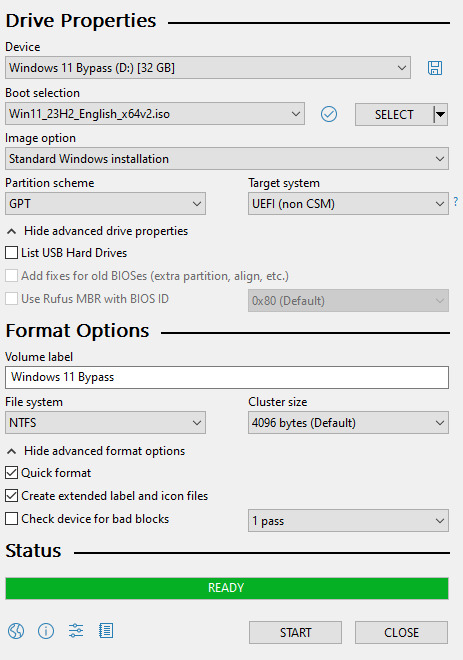
Choose standard windows installation, and follow the screenshot for your settings. Once you are done that, press Start, and then the magic happens. Another window pops up allowing you to remove the system requirements, the need for a microsoft account, and turn off data collecting. Just click the options you want, and press ok to write your iso to a drive.
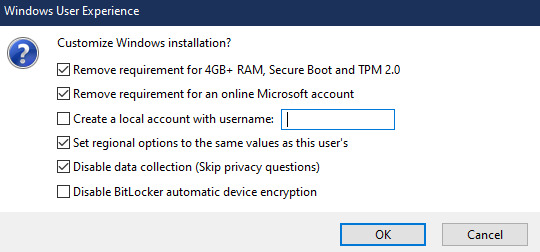
From there you just need to use the USB drive to install windows. I won't go into details here, but here are some resources if you don't know how to do it.
Boot your PC from a USB Drive
Install Windows 11 from USB Drive
If you had a licensed copy of Windows 10, Windows 11 will already be licensed. If you don't, then perhaps you can use some kind of... Activation Scripts for Microsoft software, that will allow you to activate them. Of course I cannot link such tools here. So there you go, now you can save a PC made from before 2018 from the landfill, and maybe give it to a deserving teen in the process. The more we can extend the lives of technology and keep it out of the trash, the better.
Additional note: This removes the requirement for having 4GB Minimum of RAM, but I think that requirement should honestly be higher. Windows 11 will be unusable slow on any system with below 8GB of RAM. 8GB is the minimum I think you should have before trying this but it still really not enough for modern use outside of light web and office work. I wouldn't recommend trying this on anything with 4GB or less. I am honestly shocked they are still selling brand new Windows 11 PCs with 4GB of ram. If you're not sure how much RAM you have, you can find out in the performance tab of Task Manager in Windows, if you click the More Details icon on the bottom right. If you don't have enough, RAM for old systems is super cheap and widely available so it would definitely be worth upgrading if you have a ram starved machine you'd like to give a new life.
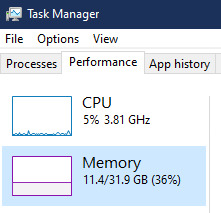
#Windows#Windows 11#tech#tech advice#pc#TPM 2.0#rufus#open source#open source software#technology#tech tips
725 notes
·
View notes
Text
Of course you can play video games on a Linux PC. We have:
Every boomer shooter via source ports
Basically every emulator
Morrowind via openmw
That's basically every game that matter.
252 notes
·
View notes
Text

Free Resources for Learning Cybersecurity
I created this post for the Studyblr Masterpost Jam, check out the tag for more cool masterposts from folks in the studyblr community!
Free Online Courses
Linux Foundation Cybersecurity Courses - many of their beginner/introductory courses are free
Professor Messer's Security+ Course - a great intro to cybersecurity, gave me the skills to pass my Security+ exam
Khan Academy Cryptography - solid foundations for understanding the math behind encryption
ISC2's new entry level cert & training CC is free, although for a limited time
Linux Journey - learn Linux, the command line, and basic networking
Free CTFs & Ways to Practice
What is a CTF? - HackTheBox isn't a free platform, but this is a good article explaining what a CTF is and how to approach it
OverTheWire Bandit - practice your Linux skills
PicoCTF - this one already ran this year but their website has plenty of resources
Microcorruption - binary exploitation challenges
Hacker101 - web security CTF
Cryptopals Cryptography Challenges
Nightmare - binary exploitation & reverse engineering challenges
Cybersecurity News: follow what's happening in the industry
KrebsOnSecurity - security & cybercrime news, investigative journalism
SANS StormCast - daily 5-minute security news podcast
SANS Internet Storm Center - security blog posts
Cisco Talos blog - security news, threat intelligence & malware investigations
Schneier on Security - security & society
Black Hills Information Security webcasts
Darknet Diaries podcast
Other Free Resources
Trail of Bits's CTF Field Guide
PicoCTF Resources and Practice
SANS Cheat Sheets - all areas of security & tech
OWASP Cheat Sheets - application security & web attacks
LaurieWired's YouTube channel - high-quality videos on low-level tech
LiveOverflow's YouTube channel - binary exploitation
SANS Webinars
Cybersecurity Certifications Roadmap
Cybersecurity Job Supply and Demand Map (for the U.S.)
EFF's Surveillance Self-Defense - guides for how to protect yourself online
Don't Forget the Library!
If you have access to a public or school library, check out their technical books and see what they have to offer. O'Reilly and No Starch Press are my favorite publishers for technical and cybersecurity books, but be on the lookout for study guides for the Security+ and other certifications - these will give you a good introduction to the basics. I wrote more about cybersecurity books in yesterday's masterpost.
60 notes
·
View notes
Text
As I've mentioned before, the ultimate goal for my 68030 homebrew systems is to run a proper multi-user operating system. Some flavor of System V or BSD or Linux. I am not there yet. There is still so much I need to learn about programming in general and the intricacies of bringing up one of those systems, plus my hardware does not yet have the ability to support multiple users.
I've toyed with several ideas as to how to get the hardware to support multiple users, but ultimately decided to leverage what I have already. I have a fully-functional modular card-based system. I can easily build new cards to add the functionally I need. And to make development and debugging easier, I can make each card simple, dedicated to a single function.
The catch is I've already run into some stability issues putting everything on the main CPU bus. So what I really need is some kind of buffered peripheral bus I can use for developing the new I/O cards I'll need.

So that's where I started — a new 8-bit I/O bus card that properly buffers the data and address signals, breaks out some handy I/O select signals, and generates the appropriate bus cycle acknowledge signal with selectable wait states.
It wasn't without its problems of course. I made a few mistakes with the wait state generator and had to bodge a few signals.
With my new expansion bus apparently working I could set out on what I had really come here for — a quad serial port card.

I have it in my head that I would really like to run up to eight user terminals on this system. Two of these cards would get me to that point, but four is a good place to start.
I forgot to include the necessary UART clock in the schematic before laying out the board, so I had to deadbug one. I'm on a roll already with this project, I can tell.

So I get it all wired up, I fire up BASIC, attach a terminal to the first serial port, and get to testing.
Nothing comes across.
Step-by-step with the oscilloscope and logic analyzer, I verify my I/O select from the expansion bus card is working, the I/O block select on the UART card is working, the individual UART selects are working. I can even see the transmitted serial data coming out of the UART chip and through the RS-232 level shifter.
But nothing is showing up in the terminal.
I've got the terminal set for 9600bps, I've got my UART configured for 9600bps, but nothing comes across.
I did note something strange on the oscilloscope though. I could fairly easily lock onto the signal coming out of my new serial card, but the received data from the terminal wasn't showing up right. The received data just seemed so much faster than it should be.
Or maybe my card was slower than it should be.
Looking at the time division markings on the oscilloscope, it looked like each bit transmitted was around ... 1.25ms. Huh. 9600bps should be more like 0.1ms. This looks something more like 800bps.
I set the terminal for 800bps and got something, but it wasn't anything coherent, it was just garbage. I wrote a quick BASIC program to sweep through the UART baud rate generator's clock divider setting and output a string of number 5 for each setting until I got a string of 5s displaying on the terminal.
So then I tried sending "HELLORLD".
I got back "IEMMOSME".
No matter what I changed, I couldn't get anything more coherent than that. It was at least the right number of characters, and some of them were even right. It's just that some of them were ... off ... by one.
A quick review of the ASCII chart confirmed the problem.
'H' is hex 0x48, but 'I' is 0x49. 'E' is 0x45, but was coming across correctly.
... I have a stuck bit.
The lowest-order bit on my expansion bus is stuck high. That's why I wasn't seeing any coherent data on the terminal, and it also explains why I had to go hunting for a non-standard baud rate. The baud rate generator uses a 16-bit divisor to divide the input clock to the baud rate. When I tried to set the divisor to 0x0018 for 9600bps, it was getting set to 0x0118 — a difference of 256.
Another quick BASIC program to output the ASCII chart confirmed this was indeed the problem.
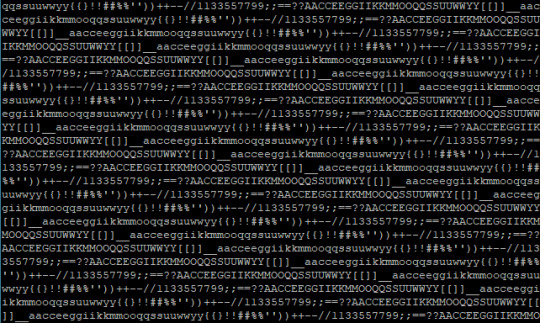
Each printed character was doubled, and every other one was missing.
That sounds like it could be a solder bridge. The UART chip has its D0 pin right beside a power input pin. A quick probe with the multimeter ruled that out.
Perhaps the oscilloscope would provide some insight.

The oscilloscope just raised more questions.
Not just D0, but actually several data bus pins would immediately shoot up to +5V as soon as the expansion bus card was selected. As far as the scope was concerned, it was an immediate transition from low to high (it looked no different even at the smallest timescale my scope can handle). If the UART was latching its input data within the first third of that waveform then it certainly could have seen a logic 1, but it doesn't make sense why only the one data pin would be reading high.
I thought maybe it could just be a bad bus transceiver. The 74HCT245 I had installed was old and a little slow for the job anyway, so I swapped it out for a newer & much faster 74ACT245.
And nothing changed.
It's possible the problem could be related to the expansion bus being left floating between accesses. I tacked on a resistor network to pull the bus down to ground when not active.

And nothing changed.
Well ... almost nothing.
This was right about the time that I noticed that while I was still getting the odd waveform on the scope, the output from the terminal was correct. It was no longer acting like I had a stuck bit and I was getting every letter.
Until I removed the scope probe.
Too much stray capacitance, maybe? That waveform does certainly look like a capacitor discharge curve.
I had used a ribbon cable I had laying around to for my expansion bus. It was long enough to support a few cards, but certainly not excessively so (not for these speeds at least). It was worth trying though. I swapped out the ribbon cable for one that was just barely long enough to connect the two cars.
And finally it worked.
Not only was I able to print the entire ASCII set, I could program the baud rate generator to any value I wanted and it worked as expected.
That was a weird one, and I'm still not sure what exactly happened. But I'm glad to have it working now. With my hardware confirmed working I can focus on software for it.
I've started writing a crude multi-user operating system of sorts. It's just enough to support cooperative multitasking for multiple terminals running BASIC simultaneously. It may not be System V or BSD or Linux, but I still think it would be pretty darn cool to have a line of terminals all wired up to this one machine, each running their own instance of BASIC.

22 notes
·
View notes
Text
how to connect to wi-fi services in pokemon gen 4 (DPPT/HGSS)
it's still possible to access the wi-fi services of the gen 4 games after the official shutdown of nintendo's wii/ds wi-fi in 2013 due to fan efforts by changing your DNS settings in-game - this is called the DNS exploit. this is popularly used in gen 5 which really has no complications, but in gen 4 it's a bit more complicated because the games are So old that they can't connect to the internet through modern routers due to fancy modern internet encryption. the connection either needs to have no password, or have WEP encryption, which most modern routers do not support. i had some people asking me how to do this so here's a post lol
first, it should be noted i use the pkmnclassic service, and i think you should too. this gives you access to old mystery gifts as well as pretty much every other wi-fi feature. their website also allows you to view pokemon currently uploaded to either gen 4 or 5's GTS through your browser. once you get your wi-fi set up properly, connecting to the internet will be easy, but that setup comes first. below i am going to list all the options i am currently aware of and able to explain
option 1 - phone hotspot (easy/convenient, doesn't work for every type of phone)
some phone hotspots are able to use old WEP type encryption, or be password-less. if you have access to a phone hotspot, it's worth taking off the password if it lets you and trying to connect to the gen 4 wi-fi with it before trying any other method, since if it works it's super convenient, just turn on the hotspot any time you want to do something online in gen 4 and turn it back off when you're done. unfortunately this depends on the type of phone and what OS its on and i don't have a list of what phones or OSes are compatible, so good luck lol. mine personally is not, and i have a fully updated iphone
option 2 - guest wi-fi (a little less convenient but still easy if you have access to router settings)
in the same vein as phone hotspots, guest wi-fi hotspots can also work, and this is what i personally use myself. the catch is you have to have access to your router settings, so if you're a young person using a parents' router without access to those or some other situation like that, you may have to ask for assistance every time you want to turn this on/off, which could be a dealbreaker for some unfortunately. but if you're able to do that, simply make your guest wi-fi password-less and turn it on when you want to connect to gen 4 wi-fi and turn it back off when you're done. since these settings pages are so different per internet provider, i can't really give a guide on how to do that here, though mine through verizon fios is pretty straightforward. some guest wi-fi may not work for this but i think most should
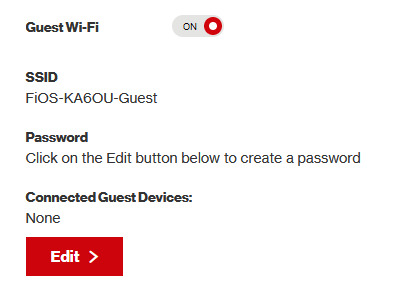
option 3 - use an old router that supports WEP encryption (probably inaccessible for most, but only has to be set up once and then you're done)
i've done this in the past but i had my dad's help with the process, i cannot walk you through buying an old router lol. but yes if you purchase an old router and set that up you can have password protected gen 4 wi-fi permanently
option 4 - save backup + emulation through melonds (works pretty much 100% of the time if you have a hacked 3DS and some sort of PC)
MelonDS is a really great DS emulator that you can find here for windows/linux/mac: https://melonds.kuribo64.net/downloads.php
the basic idea is that you can backup your save file/game with a hacked 3DS using Checkpoint or TWLSaveTool (outside the scope of this guide but this is easy to do and you can walk through the steps here) and then run it through melonds, which can bypass all this WEP/encryption hell for you and simply connect to the internet. of course this is not very convenient if you have to constantly back up your saves to do wi-fi stuff but it's better than nothing if you have no other option.
unfortunately setting up the wi-fi can be a pain, and you also need DS BIOS files to run everything properly, which i cannot provide myself for legal reasons but they uh... aren't that hard to find lol, and you can back them up from an actual DS if you have access to the necessary tools for that.
if you use a windows PC, feel free to use my version of melonds which already has all the wifi shit set up, you'll just need to provide your own bios files under emu settings (it's a bit old but it works great for this purpose): https://drive.google.com/file/d/1DQotaqFuBwXz1KYdQWiwxghtn3faLgj-/view?usp=sharing
edit: just found out right after posting this that the most recent version of melonds might work out the box without having to do any particular wi-fi setup? so feel free to try it instead of my version if you like

if you are using linux/mac or don't want to use my version, you'll have to use the melonDS FAQ/google to figure it out, i'm sorry!
by the way yes, this means even if you don't have a gen 4 cart and solely play over emulator, you can trade/battle/etc with people who are playing on DS - they connect to the same servers!
okay and NOW once you have one of those options set up, you can actually connect to wi-fi in game by doing the following:
(these screencaps are from my capture card, i am doing this on an actual DS, but you can also do this with melonds if you're using that option)
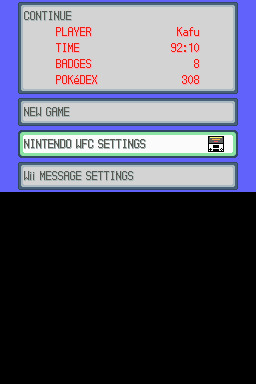
step 1: navigate to "NINTENDO WFC SETTINGS" in the menu where you press continue on your save file, in-game. in gen 4 you need to do it here and not in your DS settings.
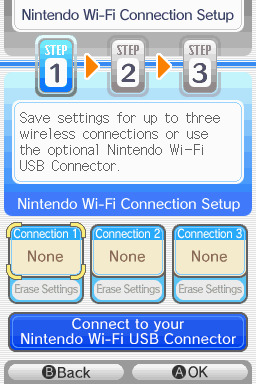
step 2: tap "Nintendo Wi-Fi Connection Settings" and pick any of the three connections here to start the set-up. if you already have some here, i'd click "erase settings" underneath to start from scratch.

step 3: search for an access point and pick your desired access point from the list that comes up, and put in a password if needed (this assumes you have set up your wifi properly at this point)
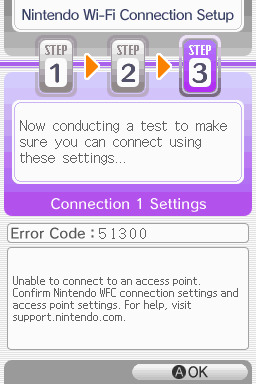
step 4: it will attempt a connection to the internet, and may or may not throw an error. regardless, the error doesn't really matter, you can just hit "OK" whether it's successful or not

step 5: go back into your new connection (the box that previously said "None" should now say "Ready") and scroll down until you see the option "Auto-obtain DNS" - change this to "No"
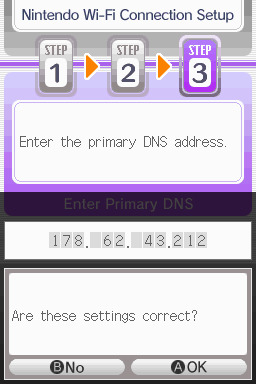
step 6: change the primary DNS to pkmnclassic's DNS, which is 178.62.43.212 - in layman's terms this will essentially let you connect to their servers instead of nintendo's, which are obviously down. as for the secondary DNS, either leave it at 0.0.0.0 or change it to the same DNS as the primary
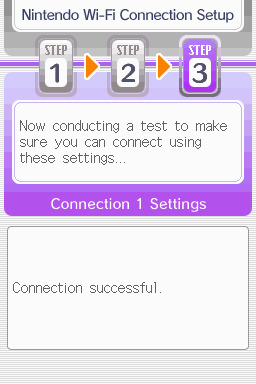
step 7: now would be a good time for a connection test. tap "Test Connection" in the top right. there should be a successful connection. assuming there is a successful connection, congrats! save your settings and enter your game as normal. you'll need to go to the basement of any pokemon center and pick up your pal pad, then try entering the wi-fi club (middle NPC at the counter) to test it in-game and get your friend code.
if there isn't, try a few more times or get closer to your access point - sometimes it's not you, the service can just occasionally be spotty. if you keep getting errors, you can use this site to look up what the error code might mean. if you still can't solve the issue, you may have to try a different method of connection as listed above.
sorry i couldn't be more in depth but frankly i'm not an expert on this stuff either, i'm just doing my best. there are a couple other options for doing this, like taking the password off your modern home wi-fi, or bridging your connection to an old laptop/computer, but the first is particularly dangerous so i didn't want to include it in the list and the second is completely out of my league, i just know people have done it before
good luck feel free to ask questions but no promises i'll have answers. if you need troubleshooting help i'd recommend pkmnclassic's discord over me, they have channels for that stuff (yes i hate troubleshooting stuff moving to discord and not forums as much as the rest of you but it can't be helped lol)
81 notes
·
View notes
Note
do you have any Linux advice for someone Linux-curious? i have a copy of Ubuntu downloaded but have been hesitant to bite the bullet on it
Having a reason to switch to do something is generally the only way I'll make a major change. In this case, my laptop was dying, so it was the ideal time to break from Windows. If you're just curious, I would make a bootable USB and play around with the OS, see how it feels.
My experience is that the transition was fine. I think I'm a little more tenacious than most, so I may have forgotten the more painful parts, but thus far I think it's been worthwhile.
Advice if you go through with it
If you choose linux mint, it will offer the option to dual boot with Windows. I wanted to jump right in, so I said no. If I could do it again, I would dual boot. It's good to have a backup.
Replace libreoffice with OnlyOffice
Download Gnome Tweaks, Gnome Extensions, Caffiene extension, and either Dash to Dock or Dash to Panel for basic QoL improvements
when you install stuff, it generally doesn't show up in your list of applications. Usually rebooting fixes this.
Understand that it can take a while to grasp whether something is doable or not because Linux users struggle with understanding where new users are coming from. Sometimes "of course it's possible to do x" means "It's possible to do x but it will take you days to implement what is ultimately an inferior version of what you were asking for."
on that note, if you plan to use photoshop regularly, leave a partition for Windows. Yes, it's ostensibly possible to make photoshop work on linux through methods x, y, and z, but you'll sink a lot of time into creating an unstable, less less functional variant. Or try Krita.
make anki cards or print out a list of the more common commands, the kind of stuff they put on linux command mouse pads. Or get a linux command mouse pad.

^probably would have had a smoother install if I'd remembered I had this rolled up not three feet away from me
19 notes
·
View notes
Note
Which touhou would try to convince you to use Linux
Renko. Most touhous don't know what Linux is. The few that might, however, are more likely than not to suggest linux. I mean, Sumireko is basically just a tumblrina so she's up there, but Renko went to a college that offers STEM courses, she's got a dual boot on her PC for sure.
3 notes
·
View notes
Note
Hi! I'm so sorry if this has been asked before, but I'm completely clueless on computers, but I want to learn about them. Any places you'd recommend starting for bare bones beginners? I'm also interested in early-mid 90's tech particularly too. I'm guessing I have to figure out the basics before I can move onto specific tech though, right?
You're really knowledgeable and nice so I figured I'd just ask. Any help at all would be appreciated. Thank you! :]
That's an excellent question, I don't think I've been asked it before in such a general sense. I was raised with the benefit of being immersed in computers regularly, so providing a solid answer may be a bit difficult since for the basics, I never had to think about it.
I had computer classes of various types throughout my school years. We learned how to use a mouse, typing, word processing, programming -- and that was all before middle school. We got proper typing, html, and general purpose computer science courses in middle and high school, and you can bet I took those too. I also have the benefit of a bachelors of science in computer science, so you'll forgive me if my answer sounds incredibly skewed with 30+ years of bias.
The biggest suggestion I can give you is simply to find a device and play with it. Whatever you can get your hands on, even if its not that old, as long as it's considered past its prime, and nobody will get upset of you accidentally break something (physically or in software). Learning about things with computers in general tends to have some degree of trial and error, be it programming, administrating, or whatever -- try, learn, and start over if things don't work out as expected the first time. Professionals do it all the time (I know I do, and nobody's fired me for it yet).
Some cast-off 90s or early 00's surplus office desktop computer running Windows would be a good start, just explore it and its settings. Start digging into folders, see what's installed, see what works and more importantly what doesn't work right. Try to find comparable software, and install it. Even the basics like old copies of Microsoft Office, or whatever.
I recommend looking through the available software on winworld as it's an excellent treasure trove of operating systems, applications, games, and other useful software of the time period. I'd link it directly, but tumblr hates links to external sites and will bury this post if I do. If you're a mac fan, and you can find an old G3 or Performa, there is the Macintosh Garden's repository of software, but I'm not the right person to ask about that.
Some of you might be like "oh, oh! Raspberry Pi! say Raspberry Pi!" but I can't really recommend those as a starting point, even if they are cheap for an older model. Those require a bit of setup, and even the most common linux can be obtuse as hell for newcomers if you don't have someone to guide you.
If you don't have real hardware to muck about with, emulation is also your friend. DOSBox was my weapon of choice for a long time, but I think other things like 86Box have supplanted it. I have the luxury of the real hardware in most cases, so I haven't emulated much in the past decade. Tech Tangents on youtube has a new video explaining the subject well, I highly recommend it. There are plenty of other methods too, but most are far more sophisticated to get started with, if you ask me.
For getting a glimpse into the world of the 90s tech, if you haven't already discovered LGR on youtube, I've been watching his content for well over a decade now. He covers both the common and esoteric, both hardware and software, and is pretty honest about the whole thing, rather than caricaturish in his presentation style. It might be a good jumping off point to find proverbial rabbits to chase.
I guess the trick is to a find a specific thing you're really interested in, and then start following that thread, researching on wikipedia and finding old enthusiast websites to read through. I'm sure there are a few good books on more general history of 90s computing and the coming internet, but I'm not an avid reader of the genre. Flipping through tech magazines of the era (PC Magazine comes to mind, check archive dot org for that) can provide a good historical perspective. Watching old episodes of the Computer Chronicles (youtube or archive dot org) can provide this too, but it also had demonstrations and explanations of the emerging technologies as they happened.
There are so many approaches here, I'm sure I've missed some good suggestions though. I also realized I waffle a bit between the modern and vintage, but I find many computing troubleshooting skillsets transcend eras. What works now can apply to 10, 20, 30, or sometimes even 40+ years ago, because it's all about mindset of "this computer/program is dumb, and only follows the instructions its given" . Sometimes those instructions are poorly thought out on the part of the folks who designed them. And those failures are not necessarily your fault, so you gotta push through until you figure out how to do the thing you're trying to do. Reading the documentation you can find will only take you so far, sometimes things are just dumb, and experimentation (and failures) will teach you so much more about the hard and fast rules of computers than anything else. I'm rambling at this point...
So, let's throw the question to the crowd, and ask a few other folks in the Retrotech Crew.
@ms-dos5 @virescent-phosphor @teckheck @jhavard @techav @regretsretrotech @airconditionedcomputingnightmare @aperture-in-the-multiverse -- anything big I missed?
18 notes
·
View notes
Text
In a world not yet healed but slightly better than ours schools could have entire courses that consisted of like. learning how to repair a computer, both the hardware and software. installing your first linux distribution. how to safely torrent something and share a file. How to crack open a game file and make a slight adjustment for your personal pleasure. How to configure and secure a router. Basic computer literacy stuff that's getting lost in the shuffle of walled garden consumer technology.
#it would if demographics have held consistent since my high school days consist largely of nerd boys and soon to be former nerd boys.#and that's unfortunate because these are the sort of skills that should be pretty universal.#but this is meant to be a very grounded fantasy
19 notes
·
View notes